You can manage your Cosmetics and Emotes on our Dashboard.
Logga in med Minecraft
För att logga in på hemsidan måste du starta Minecraft med senaste versionen av LabyMod och klicka på ditt huvud i Minecraft huvudmenyn eller i LabyMod inställningar.
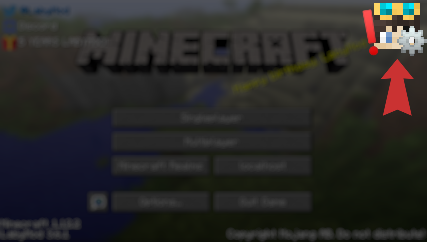
Om du har problem med att starta Minecraft med LabyMod eller om du inte hittar huvudet i huvudmenyn, se till att du har den senaste versionen av LabyMod.
Vänligen observera att du måste ha köpt Minecraft Java Edition för att registrera dig.
Support
Markerade inlägg
Where can I manage my cosmetics and emotes?
Be aware of fake servers / accounts / partner requests
Please always make sure that you accept requests only from team members of our official servers. We never ask for a Microsoft verification code/password or your Microsoft/Minecraft account email address.
Official discord servers:
- LabyMod Discord Server (ID: 260471731809026048)
- Laby.net Discord Server (ID: 866584873451520010)
- LabyMod Partner Server (ID: 712997313873838120)
All other official channels:
- https://youtube.com/labymod
- https://twitter.com/LabyMod
- https://www.instagram.com/labymod/
- https://www.tiktok.com/@LabyMod
General
Please note that we do no longer support LabyMod 2 nor LabyMod 3. Please update your LabyMod client to the latest version in order to get official help! This is also required to support all recently added features and functionalities.
You can submit ideas or report bugs on our Suggestion / Bug Platform.
You can find questions and answers concerning the development of LabyMod on our official documentation or the LabyMod developer’s Discord.
You can find all necessary information about this topic here.
We are trying to make LabyMod available in as many languages as possible through the active support of our community. Many languages are already translated. If your language has not been translated yet, you can contribute here.
N/A
Please always make sure that you accept requests only from team members of our official servers. We never ask for a Microsoft verification code/password or your Microsoft/Minecraft account email address.
Official discord servers:
- LabyMod Discord Server (ID: 260471731809026048)
- Laby.net Discord Server (ID: 866584873451520010)
- LabyMod Partner Server (ID: 712997313873838120)
All other official channels:
- https://youtube.com/labymod
- https://twitter.com/LabyMod
- https://www.instagram.com/labymod/
- https://www.tiktok.com/@LabyMod
Client
To reinstall LabyMod, please delete the following directories from your .minecraft folder:
Important: Please note that if you completely reinstall LabyMod, your settings, addons and widgets will be completely deleted!
.minecraft\labymod-neo *.minecraft\versions* (Any folder that has LabyMod in the name) .minecraft\libraries\net\labymod
After you have done that, please download our latest (!) installer from our website and install LabyMod as usual: https://labymod.net/download
If you need more help with this, it might be helpful to watch our video tutorial: https://labymod.net/support/video/reinstall
The different icons all represent a role:
White = LabyMod 3 User (only visible in LabyMod 4)
Blue = LabyMod 4 User
Yellow = LabyMod Plus
Green = LabyMod Translator
Dark Green = LabyMod Cosmetic Creator
Purple = LabyMod Partner
Red = LabyMod Staff
In certain cases, problems can occur due to the selected IP address. This can be solved by adding an argument in the LabyMod/ Minecraft Launcher.
LabyMod Launcher Navigate into the settings and find the "CUSTOM JVM ARGUMENTS" field. Go to the end of the line and add the following: -Djava.net.preferIPv4Stack=true Then, just close the settings and try again.
Minecraft Launcher
Go into Installations, edit the LabyMod profile and click on 'more options'. A space must be added at the end of the JVM arguments, followed by the following:
-Djava.net.preferIPv4Stack=true
Finally, save the changes and restart your game.
This has been fixed with using the new LabyMod launcher.
If you're running macOS and have LabyMod voice chat installed, but no one can hear you, it's because Minecraft does not have permission to access your microphone. Unfortunately, Minecraft/LabyMod can't ask for the permission as other native apps can do.
Method 1 (recommended):
Install our "LabyMod Microphone Proxy" application. This native macOS application runs in the background and redirects your microphone input to the voice chat instance. You can download it here.
Method 2 (advanced):
We have put together instructions for manually adding the needed permission to Minecraft. Take a look here.
Make sure you first read the instructions carefully and follow it exactly. As it's required to go in the recovery mode to disable/enable SIP, it's recommended you open the instructions on a secondary device like your phone or another computer.
With the newest Minecraft Launcher update, the way versions are started has changed.
To fix the installation profiles, you just need to download and run the installer again. Don't worry, your LabyMod & Addon settings will not be lost. You may only need to reinstall the addons from the Addon store.
If you have landed on this page, it indicates that you are currently unable to log in to the LabyMod launcher using your Microsoft account. Based on our observations, this issue arises when you possess a Microsoft account that is below the age of 18 and is not part of a family plan.
There are currently two possible solutions available:
- Sign in to the LabyMod launcher using an adult Microsoft account. An adult Microsoft account refers to an account where you are 18 years of age or older. You can verify this by checking the birthdate in your account settings.
- Alternatively, you can include your Microsoft account in a family plan supervised by one of your parents. You can find more information about Microsoft family plans and how they operate with parental involvement here: https://account.microsoft.com/family/.
We're currently working on implementing another authentication method which will support Microsoft accounts that have not reached legal age yet.
LabyMod 4 was designed to improve your overall performance in comparison to LabyMod 3. If you are encountering any issues, please try the following:
Install Flux:
We have created our very own and LabyMod-optimized performance addon Flux. If you haven't done it yet, please make sure to install & enable Flux. To enhance your Flux experience even further, please enable the setting "Entity Culling":

Install Optifine If you are still having trouble with your performance even after installing Flux, playing around with your OptiFine settings can help. Please make sure that the following performance settings (you can find those via Options -> Video Settings -> Performance) are enabled: Fast Render Chunk Updates Render Regions Smart Animations Smooth World Fast Maths Dynamic Updates Lazy Chunk Loading Please note that you have to install the OptiFine addon in order to change these settings.
Use the vanilla theme: If all of the above does not show any effect, please try to use the vanilla theme. To enable it, please go to your LabyMod settings -> Appearance -> Vanilla.
Remove all addons one by one: If nothing has shown any effect yet, please try to remove all addons one by one in order to find out if any of them is using too much performance. Please note that you may have to restart your game in order to remove certain addons.
Disable the Dynamic Background: For better performance in the main menu, please try to lower the quality or disable the shader in the Dynamic Background settings. You can find these settings at "LabyMod settings -> Appearance -> Dynamic Background settings". If none of these show any effect, please disable the dynamic background entirely.
For the unlikely case that your performance still is not doing well, feel free to reach out to us on our ideas platform: https://labymod.net/ideas
We're always happy to receive feedback! When creating your idea, please make sure to include the following information: How is your performance doing in comparison to LabyMod 3? What components does your PC have? What have you tried so far? How many FPS are you achieving on average in LabyMod 4? Every detail helps us to understand & fix your issue faster.
General Please check whether you have the latest LabyMod (Launcher) version installed!
No OpenGL context found & Could not create window
Please try deleting your options.txt.
If that does not work, please wait until we fix this issue: https://labymod.net/idea/12754
atio6axx.dll & ig7icd64.dll
Please try updating the driver for your graphics card/unit.
You can find these drivers on the website of the manufacturer.
If that doesn't work, please wait until we fix this issue: https://labymod.net/idea/12632
ETIMEDOUT & ECONNRESET
Please have a look at whether you can access the given link in your browser.
If no, there's something wrong with your internet connection.
Please try using a VPN.
(https://labymod.net/idea/12778 & https://labymod.net/idea/12758)
DownloadRequiredWhileOfflineError Please check whether you can access the website https://1.1.1.1. If not, your ISP probably blocks access to it.
Please try using a VPN.
DiscardVirtualMemory Seems like you're using Windows 7/8/8.1. Sadly, Electron, the software we use for our launcher, dropped the support for those versions some time ago. You sadly cannot use our launcher, but have to use the Minecraft Launcher or (forks of) MultiMC.
MultiMC - Failed to locate library: lwjgl.dll
We know the bug and are working on fixing it. You can track the progress on https://labymod.net/idea/12625.
Our LabyMod Launcher has the ability to manage all of your mods and addons.
To access this feature, click on the puzzle icon in the top right corner of the Launcher.

You can create a new modpack by clicking the button in the bottom left corner and name it the way you want. On the right hand side, you can see a Minecraft version selection which also shows which Minecraft versions support which modloader. Click on the desired version and select the modloader (Fabric/Forge).

Once you've created the modpack, navigate to either the Fabric or Forge Mods tab depending on which modloader and Minecraft version you want to play on. You can also add LabyMod addons to your modpack through its own tab.
 You'll find every mod which is listed on Modrinth. If you find a mod you want to use, click on it and select to which Modpack you want to add it to. You'll find a complete list with every modpack in it categorized whether it is compatible with the modpack or not. To really add it, confirm it by clicking on the "Add to Modpack" button.
You'll find every mod which is listed on Modrinth. If you find a mod you want to use, click on it and select to which Modpack you want to add it to. You'll find a complete list with every modpack in it categorized whether it is compatible with the modpack or not. To really add it, confirm it by clicking on the "Add to Modpack" button.

Now after adding all mods, the only thing left to do is starting the modpack. To do that, open the version selection and the version you selected previously. You'll find a list with all of your modpacks in the bottom right corner. Select your modpack you've created earlier and launch LabyMod.

In the "Manage Modpack" tab, you can find every mod you've added to the selected modpack.
The color on the right hand side mean on what modloader they base on (Gray -> Mod, Blue -> LabyMod Addon).
By selecting a mod and clicking on "Remove from Modpack", you can, well, remove it from the modpack.

To add mods not listed on Modrinth, you can manually add the mod file to the mod folder. You can find the mod folder by clicking on "Open Fabric (or Forge) Directory" in the Modpack manager.

Please keep in mind that a lot of mods that are modifying the same area of the game are incompatible with LabyMod. Do not report those issues to our staff as in most cases it's not possible to fix these issues on our end. Also make sure to install the mods for the right Minecraft version.
A software you installed to your system added some entries to your system hosts file that block the connection to XBOX services which the Minecraft/Microsoft login needs.
To remove these entries, you need to edit your systems hosts file:
-
Open the editor as an administrator
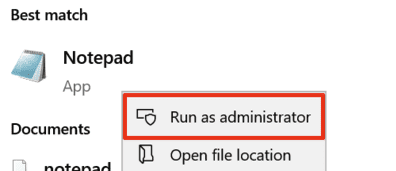
-
Open the following file within the editor:
C:\Windows\System32\Drivers\etc\hosts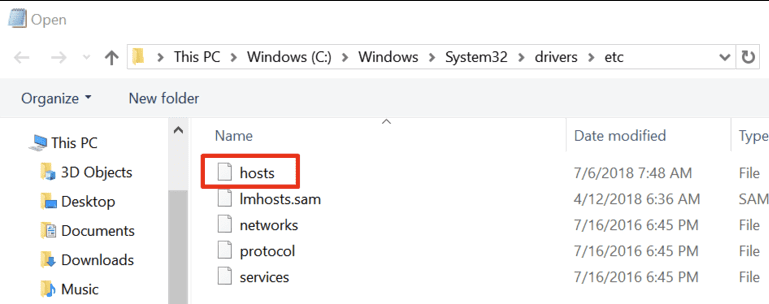
-
Remove the lines that have
xboxorlive.comand127.x.x.xin them -
Save the file
-
Restart the LabyMod launcher and try again
Website
You can change the order of your emotes on the Dashboard.
LabyCoins are a "currency" in the LabyMod-Shop. However, there are also some other ways for you to earn LabyCoins, for example collecting your daily reward!
You can manage your Cosmetics and Emotes on our Dashboard.
You can simply add images to design your own cape and select this cape using the LabyMod Cape Creator. You can access the Cape Creator by clicking on the brush button next to your Cloak in the Dashboard.
Not only that, but you can also create a texture in external programs and upload it on your Dashboard.
To link your Discord account, add Discord to your external services in your Dashboard. If you are expecting a rank (like LabyMod+), it will take a short time until it is assigned to you on the Discord.
To register on our website or to reset your password, you will have to log in through Minecraft.
For that, please start the latest LabyMod version and make sure you're connected to the LabyChat. Once that's done, please click on your head in the top-right corner of the main menu of Minecraft.
You should be redirected to our website with either the registration form or your dashboard.
If you want to register, please fill out the registration form and confirm the registration via e-mail. After, you should be able to log in.
If you want to reset your password, just click on Change password and set a new password. After, confirm your password change via e-mail and you should be able to log in with your new password!
On LABY.net you can add data to server pages yourself or change incorrect data!
You can add/edit the following:
- Background images
- Logos
- Icons
- Wildcards
- Social media data
All data on LABY.net comes from our server-media Github Repository.
To edit or add data, please create a pull request.
First you have to fork the repository, then you can add the data. How your files look like and which guidelines they have to follow can be found in our README.md.
After that, please create a pull request and we will review the changes. Please continue to actively look at the pull request in order to be able to make possible requested changes! Example pull request: https://github.com/LabyMod/server-media/pull/18
And, that's it: Ideally, your changes are accepted and remembered - the data will then soon be available on LABY.net! 💪
If you have any questions, please write to [email protected]!
We charge a small fee in the form of LabyCoins for moving an item to another account. The aim is to strengthen security and protect users from potential dangers. In addition, the move feature is primarily for private transfers between a main and secondary account. In general, we strongly advise you not to trade, especially on external platforms. For this reason, transfers from or to the original recipient of the item remain possible free of charge and without a limit.
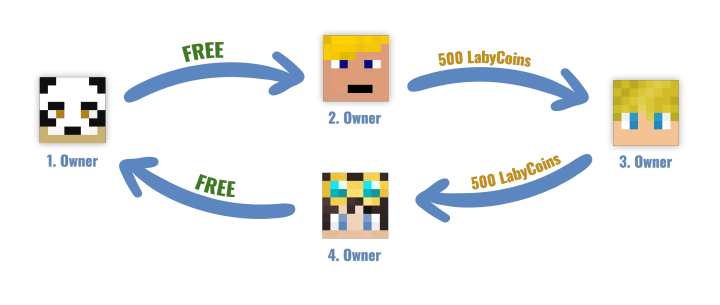
Mojang recently removed public access to the name history API of Minecraft accounts. We store this previously publicly accessible data in our database to reduce load times and significantly improve usability. We received several requests since the change to edit the name history for your own account. We took care of this immediately and added two options to the website. You can now hide names or remove them completely from our database yourself. You can do this in the settings on the LABY.net website in the "Name History" section.
If you have not used the LABY.net website before, you have to register once. This is to verify that you are the rightful owner of the account and you can make the desired adjustments afterwards.
Shop
If the reason for the error is not clear, please contact our support.
Products should be added to your account immediately after a successful transaction. However, sometimes it can take a while before we receive the payment. If you have not received your product after 30 minutes and the item does not appear in your dashboard, please check if the money has been charged from your account. If it has, please check if you have received an email from us with a transaction ID, then please contact our support team so we can resolve the issue.
Security
Om du har några frågor om detta, vänligen kontakta vår support direkt!
https://labymod.net/support/two-factor
Tutorial
There are two possibilites to locally mute other players from your VoiceChat:
- Via the player menu (default assigned to mouse wheel click) and the option "Report or Mute Player in VoiceChat"
- Via the command /voicemute <ingame-name>
⚠️ Please keep in mind that you can still be heard by the muted player.
Skriv till oss på...


