Log ind med Minecraft
For at logge ind på hjemmesiden skal du blot starte Minecraft med den seneste version af LabyMod og klikke på dit hoved i Minecraft hovedmenuen eller i LabyMod-indstillingerne.
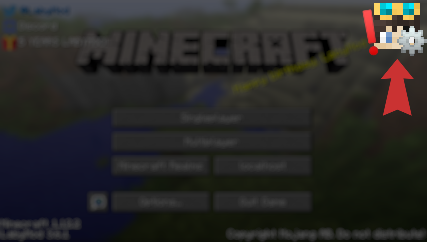
Hvis du har problemer med at starte Minecraft med LabyMod eller ikke kan finde hovedet i din hovedmenu, så sørg for at have den seneste version af LabyMod.
Bemærk venligst, at du skal have købt Minecraft Java Edition for at kunne registrere.
Support
Resolve microphone/voice chat issues on macOS
This has been fixed with using the new LabyMod launcher.
If you're running macOS and have LabyMod voice chat installed, but no one can hear you, it's because Minecraft does not have permission to access your microphone. Unfortunately, Minecraft/LabyMod can't ask for the permission as other native apps can do.
Method 1 (recommended):
Install our "LabyMod Microphone Proxy" application. This native macOS application runs in the background and redirects your microphone input to the voice chat instance. You can download it here.
Method 2 (advanced):
We have put together instructions for manually adding the needed permission to Minecraft. Take a look here.
Make sure you first read the instructions carefully and follow it exactly. As it's required to go in the recovery mode to disable/enable SIP, it's recommended you open the instructions on a secondary device like your phone or another computer.
Skriv til os på...
