Zaloguj się za pomocą Minecraft
Aby zalogować sie na stronie otwórz najnowszą wersję LabyMod i kliknij na swoją główkę w głównym menu Minecraft lub w ustawieniach LabyMod.
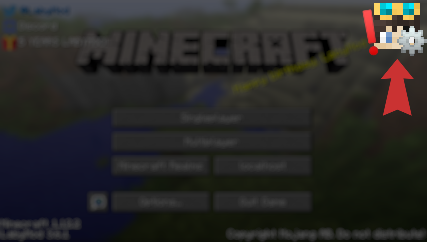
Jeśli masz problemy z uruchomieniem Minecrafta z LabyMod lub nie możesz znaleźć główki w głównym menu, upewnij się, że masz zainstalowaną najnowszą wersję LabyMod.
Pamiętaj, że musisz mieć zakupionego Minecraft Java Edition, aby sie zarejestrować.
Wsparcie
Resolve microphone/voice chat issues on macOS
This has been fixed with using the new LabyMod launcher.
If you're running macOS and have LabyMod voice chat installed, but no one can hear you, it's because Minecraft does not have permission to access your microphone. Unfortunately, Minecraft/LabyMod can't ask for the permission as other native apps can do.
Method 1 (recommended):
Install our "LabyMod Microphone Proxy" application. This native macOS application runs in the background and redirects your microphone input to the voice chat instance. You can download it here.
Method 2 (advanced):
We have put together instructions for manually adding the needed permission to Minecraft. Take a look here.
Make sure you first read the instructions carefully and follow it exactly. As it's required to go in the recovery mode to disable/enable SIP, it's recommended you open the instructions on a secondary device like your phone or another computer.
Napisz do nas na...
